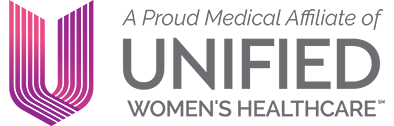Using Our Patient Portal
Log In NowHow to get started
If you recently visited us and gave your email address to the front desk staff, you may have been automatically enrolled in the patient portal. An email would have been sent to you from Lifeline Medical Associates with your temporary username, password, and security answer. Once you receive the email, go to www.NextMD.com and enter in the credentials under the “Already a Member?” section.
– If you did not receive this email, be sure to check your Spam or Junk folder for this message.
– If you did not supply your email address to the front desk staff and would like to enroll in the patient portal, contact your office and ask for a token to sign up for the portal. Once you receive that token, go to www.nextmd.com and click on the I AM NEW HERE button to begin the enrollment process.
How to Get Your Medical Records
- Open and log in to your portal account
- Choose my chart from the menu on the top and choose request health record
- Select Lifeline Medical Associates, the dates requested and click submit
- The chart will now be exported to their inbox.
- Choose mail from the menu on the top and choose inbox.
- Double click on entry in the inbox to view and/or print the record
- If you have any questions, or items are missing from your download, Contact the Office
How to reset your login
- Go to lma-llc.com and click on Patient Login
- Click on “Need help with your username and password?” link found underneath the log in section
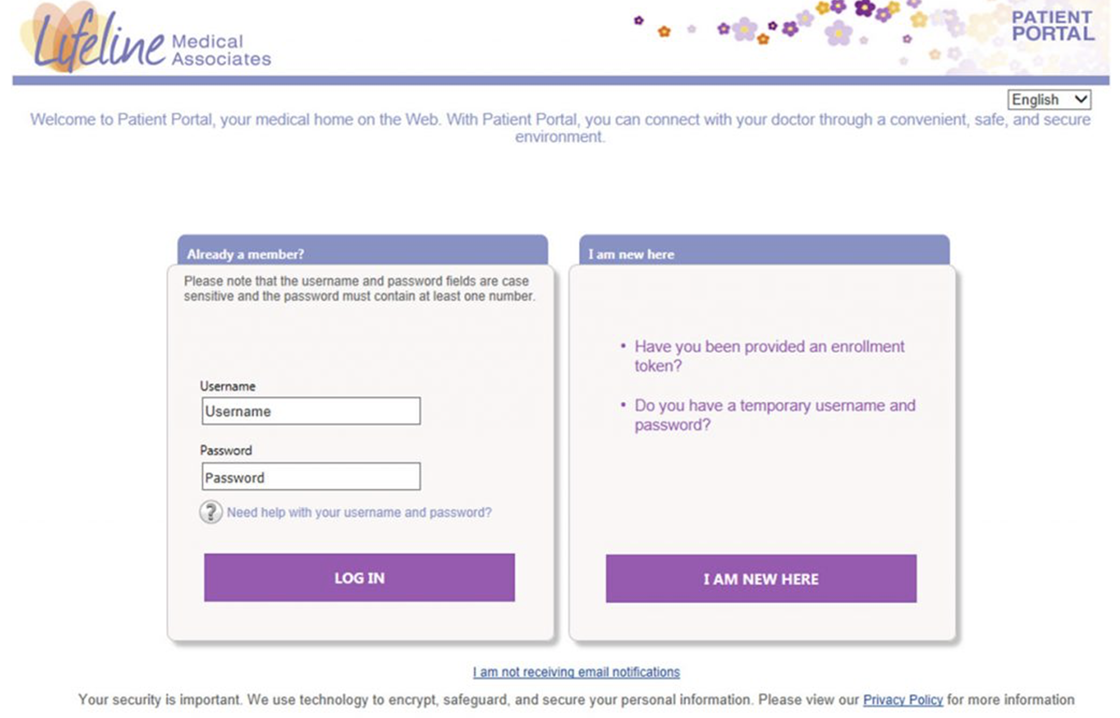
- Select the option that best fits your scenario. Fill out the information requested and click Submit.
- I forgot my Username: Fill in your last name, email address, and date of birth and click the Submit button
- I forgot my Password: Fill in your username and click submit
- I have my password reset token: If you contacted the office for assistance and they provided a reset token, enter that and click submit
- I do not remember any of my log in credentials: Fill in your last name, first name, email address, date of birth, and zip code and click Submit
- On the next page, you will be able to reset your credentials
How to send a message to your provider or care team
You can send a non-urgent message to your provider team through the patient portal. If you receive a message to your portal, an email will be sent to you letting you know a new message can be reviewed on the portal.
- Click on the Mail tab and choose Compose Message
- Select the question Category (it’s OK to guess if you are not sure)
- Select your provider from the To drop down
- Type in the Subject of the message
- Type in your Message
- Click Submit to send the message
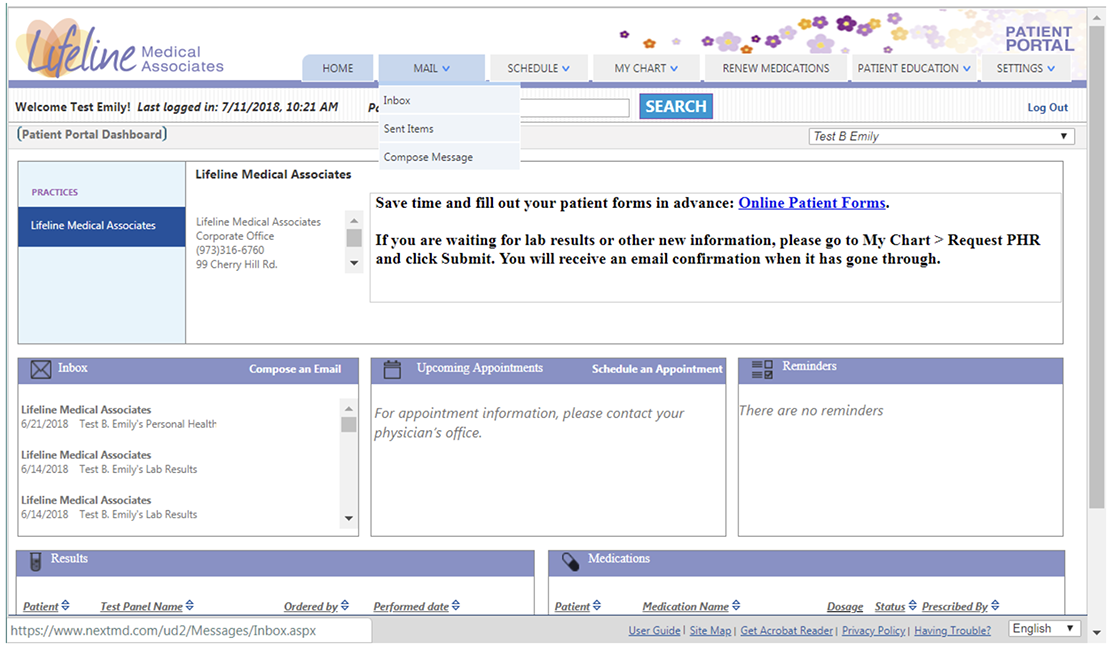
How to view your lab results and medications
You can view and print your health records and lab results through the Patient Portal. A new request must be submitted for each record so that we can send the more recent information. Once your request is approved, you will receive an email notification.
- Click on the My Chart tab and choose Request Health Record
- Click Submit to send the record request (always do this before viewing your records to be sure you have the latest information)
- Wait for the email notification that your request has processed
- Click on the My Chart tab and choose View My Chart
- Use the links on the left side of the screen to navigate within your health record
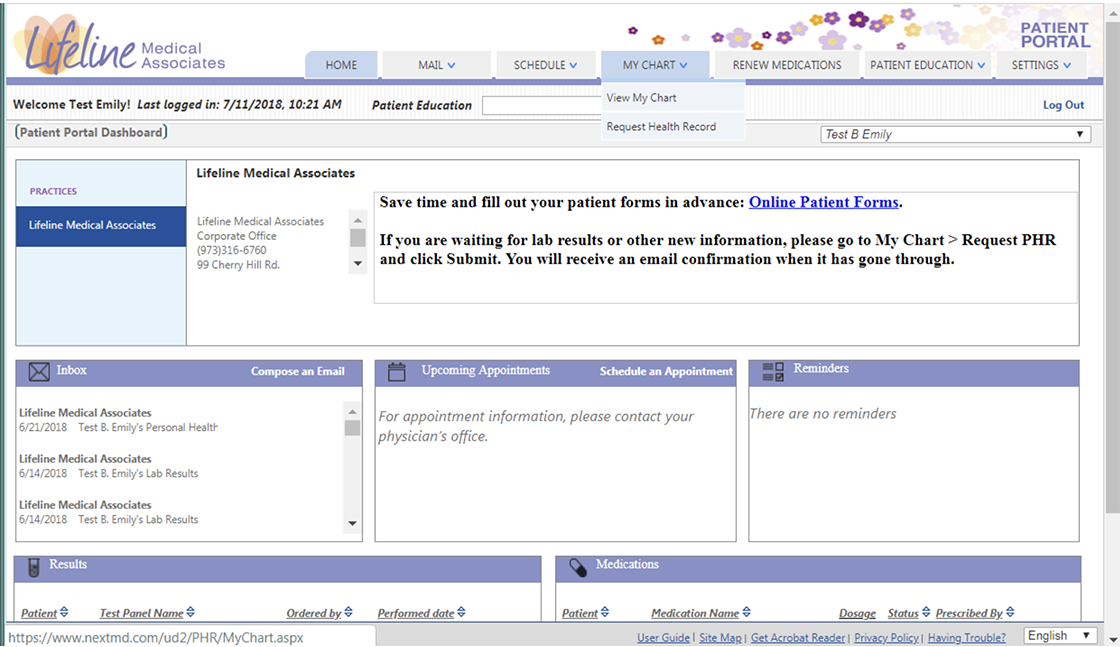
Troubleshooting the portal
- If you cannot log in try the instructions above on how to reset your login. Then try www.nextmd.com and Contact Our Office.
- Please remember all of your login info is case sensitive.
- The token we issue you is only valid for 30 days. Please email us if it has expired.
- If you cannot find a message, look in the spam folder of your email.
- The system will lock you out for 30 minutes after 3 failed attempts at login.
- Your lab results will not be ready until your doctor or midwife reviews and sends them to the portal
- It may take up to 2 business days until you hear back on your message. Please telephone us if it urgent.
- If you need more updated info go to mychart tab> request health record to request records. Please give our staff time to fill your request.